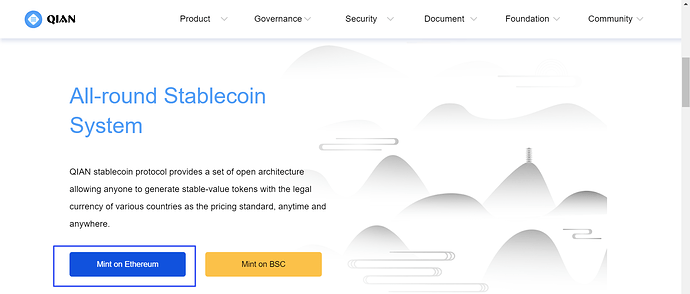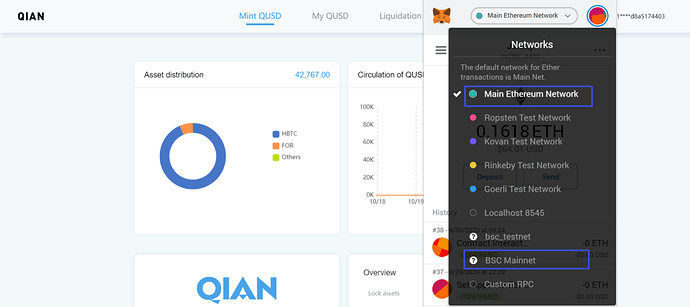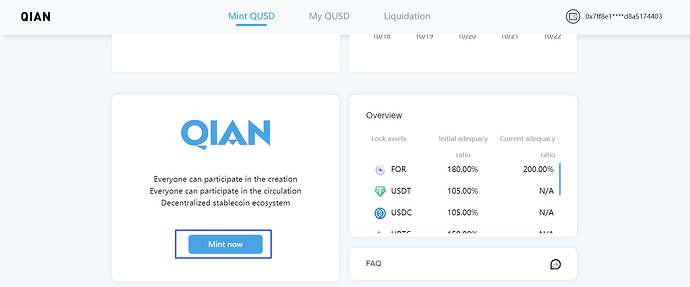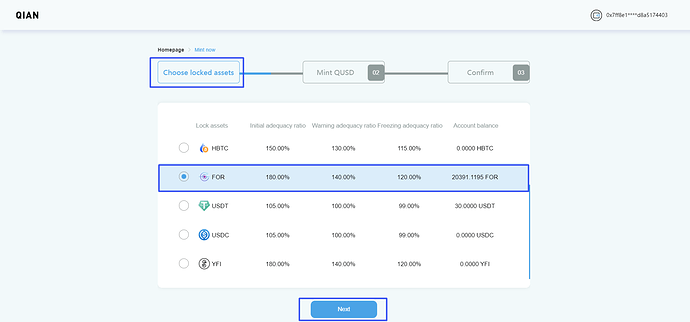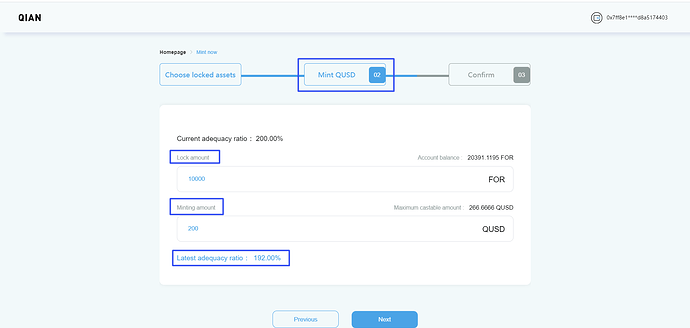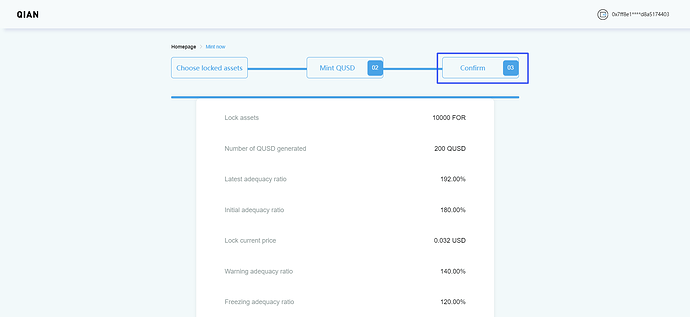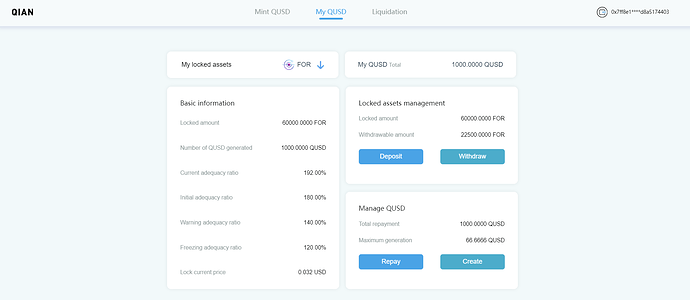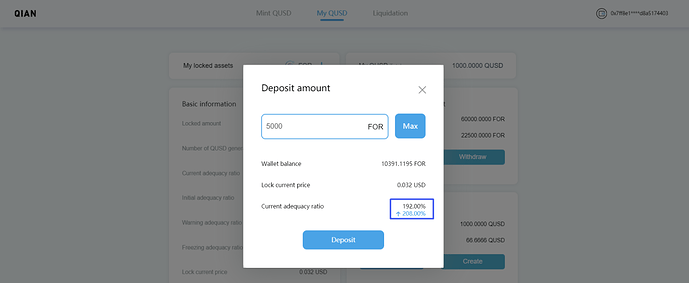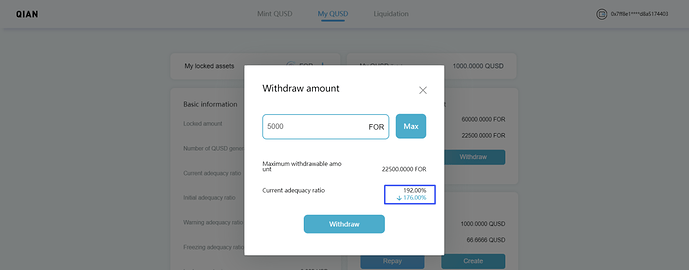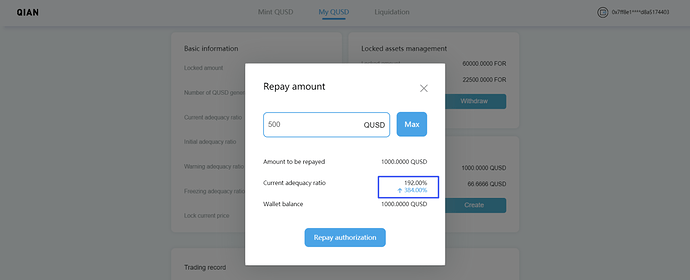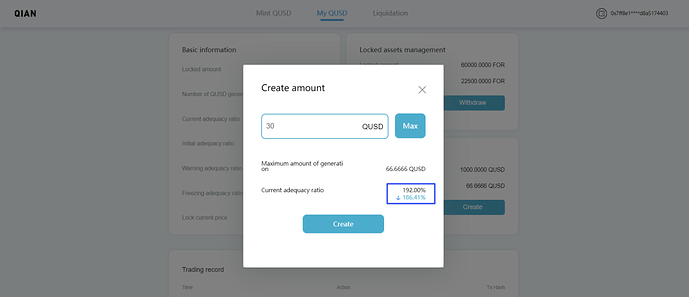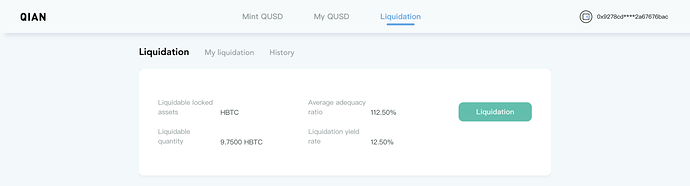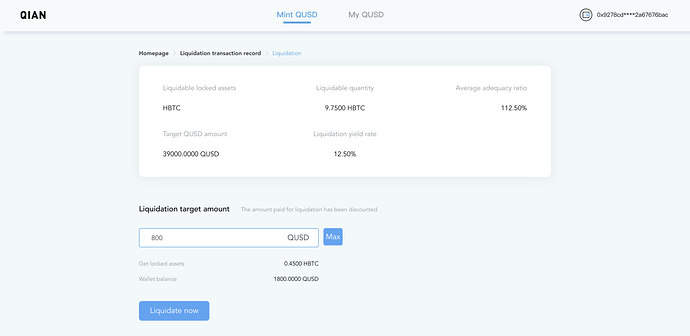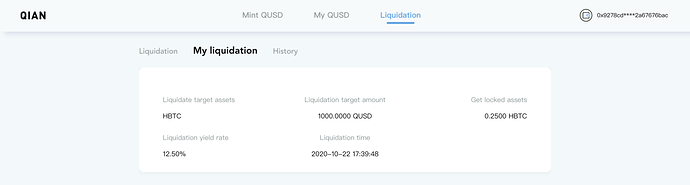Operation Guide for QUSD Minting
Based on Ethereum,QIAN Stablecoin Protocol provides a set of open architecture allowing anyone to generate stable-value tokens with the legal currency of various countries as the pricing standard, anytime and anywhere
As a one-stop solution for the liquidity release of mainstream crypto assets, QIAN is committed to enabling users to realize their crypto assets immediately and obtain liquidity under the condition of low risk, no cost and no loss of ownership.
QUSD is the first Asset-Backed Stablecoin based on the QIAN Stablecoin Protocol that pegs
the US dollar exchange rate.
[Preparation for Minting]
 It is recommended to download Google Chrome and install MetaMask extension application.
It is recommended to download Google Chrome and install MetaMask extension application.
Note: Please ensure a secure network environment and keep the mnemonics and passwords of metamask. Loss of mnemonics will result in a total loss of assets.
 Open Google Chrome and go to official website https://qian.finance, select the Ethereum Mainnet (this article uses Ethereum network for demonstration).
Open Google Chrome and go to official website https://qian.finance, select the Ethereum Mainnet (this article uses Ethereum network for demonstration).
Note: The system currently supports minting QUSD on Ethereum and Binance Smart Chain.
 Click the corresponding button, such as [Mint on Ethereum], to connect the wallet to the QIAN platform.
Click the corresponding button, such as [Mint on Ethereum], to connect the wallet to the QIAN platform.
Note: When selecting the ETH network, make sure that MetaMask is connected to the [Ethereum Mainnet]. When selecting the BSC network, make sure MetaMask is connected to the [BSC Mainnet] (to set up the BSC network, please refer to How to connect your MetaMask wallet to BSC Mainnet ).
【QUSD Minting】
 Click the “Mint Now” button on QIAN’s homepage to enter the Minting page.
Click the “Mint Now” button on QIAN’s homepage to enter the Minting page.
 Select a crypto asset as the“Locked Asset”. Carefully confirm the [Initial adequacy ratio], [Warning adequacy ratio] and [Freezing adequacy ratio] that the asset needs to meet, and click [Next].
Select a crypto asset as the“Locked Asset”. Carefully confirm the [Initial adequacy ratio], [Warning adequacy ratio] and [Freezing adequacy ratio] that the asset needs to meet, and click [Next].
 In the “Mint QUSD” screen, enter the locked asset amount and the QUSD minting amount, pay attention to the Latest adequacy ratio when you type in different amount, then click Next.
In the “Mint QUSD” screen, enter the locked asset amount and the QUSD minting amount, pay attention to the Latest adequacy ratio when you type in different amount, then click Next.
 In the [Confirm] page, carefully check the locked assets, number of QUSD generated, the latest adequacy ratio and other data, and click [Confirm] at the bottom. The user needs to authorize the deposit of the locked assets through MetaMask. Once the authorization is completed, the minting transaction will be initiated and will usually be confirmed within 1-10 minutes.
In the [Confirm] page, carefully check the locked assets, number of QUSD generated, the latest adequacy ratio and other data, and click [Confirm] at the bottom. The user needs to authorize the deposit of the locked assets through MetaMask. Once the authorization is completed, the minting transaction will be initiated and will usually be confirmed within 1-10 minutes.
【QUSD Management】
In the [My QUSD] page, users can manage the Locked Assets and QUSD, and view the trading records and Liquidation record, etc.
 Locked assets management
Locked assets management
Users can deposit locked assets through this page to maintain the Current Adequacy Ratio at a relatively safe level. When the system prompts that the [Current Adequacy Ratio] reaches the early Warning Adequacy Ratio (different assets have different ratios ), it is suggested depositing more locked asset to keep the [Current Adequacy Ratio] of the asset at a safe level and reduce the risk of liquidation.
A:Deposit. Click the [Deposit] button, fill in the quantity you want to deposit, and click [Deposit] to confirm.
B. Withdraw.Click [Withdraw] button, fill in the Withdraw Amount according to the advice, and click [Withdraw] to confirm.
Note: 1. The probability of liquidation will be greatly increased if maximum withdraw amount was applied.
1.When the system prompts that the Current Adequacy Ratio reaches the Freezing Adequacy Ratio (different assets have different ratios ), the locked assets cannot be withdrawn.
However, before the end of liquidation, extra locked assets can be deposited to push back adequacy ratio to a safe level so as to avoid liquidation.
 Manage QUSD
Manage QUSD
Users can manage the QUSD through this page, including QUSD Repay and Create.
A.QUSD Repay. Once the QUSD is repaid, the corresponding locked assets can be withdrawn.
B.QUSD Create. Once the locked assets are sufficient, and the [Current Adequacy Ratio] meets the system requirements, extra QUSD can be created.
C.Trading record
Transaction records including [mint], [deposit], [withdraw], [create] and [repay] can be viewed on this page.
 [Liquidation]
[Liquidation]
In the [Liquidation] page, users can participate in Liquidation and view the Liquidation records. When the locked asset adequacy ratio reaches [Freezing adequacy ratio] (different assets have different ratios), the system will carry out the liquidation of locked assets to restore the adequacy ratio to [Initial adequacy ratio].
Users need to pay attention to the changes of their account assets and keep the current adequacy ratio at a safe level, so as to reduce the risk of liquidation as much as possible.
A. Participate in liquidation
1)Find the target liquidation assets and click [Liquidation].
2)On the liquidation page, confirm the liquidation Target amount, liquidation yield rate, and get locked assets, and then click [liquidate now].
3)The user needs to authorize the deposit of QUSD. Once the authorization is completed, the liquidation transaction will be initiated, and it may take 1 to 10 minutes to confirm. Successful Liquidation records can be viewed on the [My Liquidation].